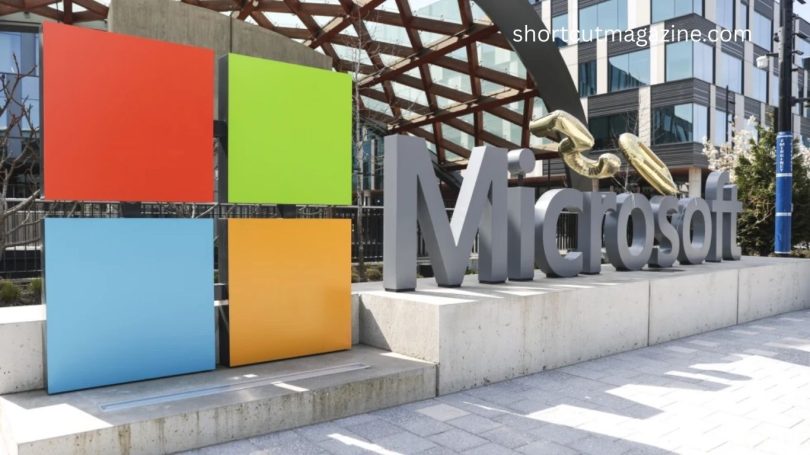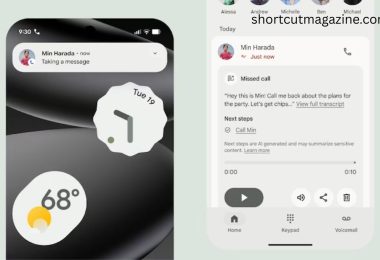Microsoft is making a major shift in its authentication strategy, signaling the gradual end of traditional password usage. Starting August 1, Microsoft Authenticator will no longer support password management and autofill features. For those relying on Authenticator to store and automatically fill in passwords, this means stored credentials will only be accessible through Microsoft Edge. The transition highlights a broader push toward passkeys—a safer, easier-to-use login method touted as the future of digital security.
Read More: A new quantum computer achieves quantum advantage – but how significant is it?
Why Microsoft is Moving Away from Passwords
Passwords have been a primary method of securing accounts for decades, but they are increasingly vulnerable. Microsoft reported more than 7,000 password attacks per second in 2024—more than double the previous year. With cyber threats rising, the company argues that relying on traditional passwords is no longer sustainable. Instead, Microsoft is advocating for passkeys, which use biometric verification and encrypted cryptographic keys to strengthen account security.
What Are Passkeys?
Passkeys eliminate the need for memorizing lengthy passwords. Instead, they rely on authentication methods you already use, such as facial recognition, fingerprints, PINs, or device patterns. Behind the scenes, passkeys function as a pair of encrypted keys: one stored securely on your device or in the cloud, and the other with the service or app you’re trying to access. When combined, these keys unlock your account without exposing sensitive credentials to hackers.
This system not only enhances security but also streamlines the login process. However, passkeys are not yet universally supported, meaning some websites and apps still require traditional passwords.
Setting Up Passkeys in Microsoft Authenticator
Many users have already been prompted to set up passkeys within Authenticator. If you haven’t received this notification, you can manually configure them:
- Open the Microsoft Authenticator app on your device.
- Select the account you want to secure.
- Tap Set up a passkey.
- Follow the guided instructions to complete the process.
It’s important to note that passkeys must be set up individually for each supported service or app. While this requires some effort, it ensures stronger security across all accounts.
Accessing Saved Passwords After August 1
Once password management is removed from Authenticator, all stored passwords will remain synced to your Microsoft account. To continue accessing them, you’ll need to switch to Microsoft Edge:
- On iOS: Go to Settings > General > Autofill & Passwords and enable Edge.
- On Android: Navigate to Settings > General Management > Passwords and Autofill > Autofill Service and choose Edge.
- On Windows or macOS: Open Edge, then go to Settings > Profiles > Passwords. Enable the autofill toggle and save new passwords to your account.
This ensures that your old passwords remain available, though only through Microsoft’s browser.
Exporting Passwords to Another Manager
If you prefer not to use Edge, exporting your passwords to a third-party password manager is an option. Here’s how:
- Open Microsoft Authenticator.
- Navigate to Settings > Export Passwords.
- Download the exported file.
- Import the file into your chosen password manager.
Most modern password managers, including those integrated into Apple, Google, or third-party apps, accept these imports. If issues arise, consult the specific service’s support resources.
Choosing a Password Manager
When selecting a password manager, consider the following factors:
- Security Features: Look for encryption standards, zero-knowledge architecture, and strong authentication options.
- Cross-Platform Support: Ensure the tool works seamlessly across your devices.
- User Experience: Intuitive interfaces make managing credentials easier.
- Cost: While free options exist, premium managers often provide more robust features.
Popular services like 1Password, LastPass, Bitwarden, and Dashlane all provide reliable options.
Why This Change Matters
The shift from passwords to passkeys represents more than a feature update—it’s a glimpse into the future of online security. Traditional passwords, despite being deeply ingrained in digital culture, are increasingly impractical against modern cyberattacks. Passkeys offer a scalable, user-friendly alternative that reduces friction while improving protection.
Still, the transition won’t happen overnight. Many websites and applications haven’t yet adopted passkeys, forcing users to juggle both systems for now. Microsoft’s decision to consolidate password autofill into Edge ensures smoother management for its ecosystem, but it may frustrate those who prefer third-party browsers.
Frequently Asked Questions:
When will Microsoft Authenticator stop supporting password autofill?
Microsoft Authenticator will discontinue its password management and autofill features on August 1, 2025.
What will happen to my saved passwords after August 1?
Your saved passwords will remain synced to your Microsoft account, but they will only be accessible through the Microsoft Edge browser.
Can I still use Microsoft Authenticator after password autofill is removed?
Yes. Authenticator will continue to provide multi-factor authentication (MFA), one-time passwords, and support for passkeys.
How do I set up a passkey in Microsoft Authenticator?
Open the Authenticator app, select your account, tap “Set up a passkey,” and follow the on-screen instructions.
Do all apps and websites support passkeys?
Not yet. Some services still require traditional passwords, but passkey adoption is growing rapidly across major platforms.
Can I export my Authenticator passwords to another password manager?
Yes. Open Authenticator, go to Settings > Export Passwords, then import the file into your preferred third-party password manager.
Which password managers are good alternatives?
Popular options include 1Password, Bitwarden, Dashlane, LastPass, and built-in solutions from Apple and Google.
Conclusion
Microsoft’s decision to retire password autofill from Authenticator and push users toward passkeys reflects a clear move toward a passwordless future. While the transition may feel inconvenient, especially for those accustomed to Autofill, it brings stronger protection and easier logins through biometrics and encrypted keys. Users should act before August 1 to set up passkeys, migrate stored credentials to Microsoft Edge or a preferred password manager, and adapt to this new standard. In the long run, embracing passkeys means fewer security risks, less reliance on complex passwords, and a smoother digital experience.